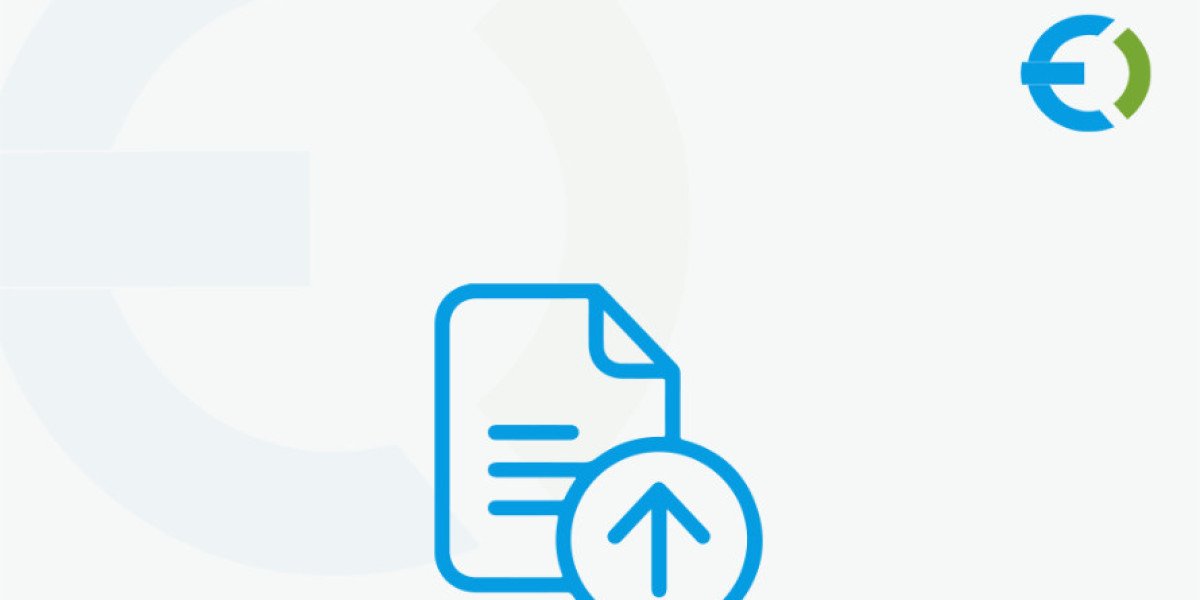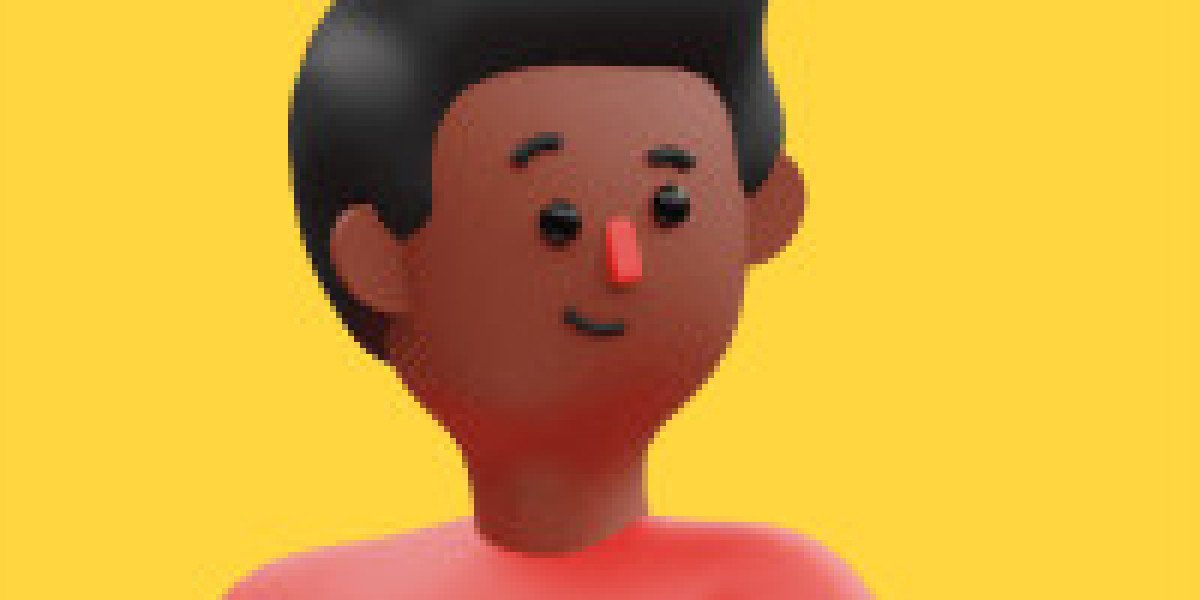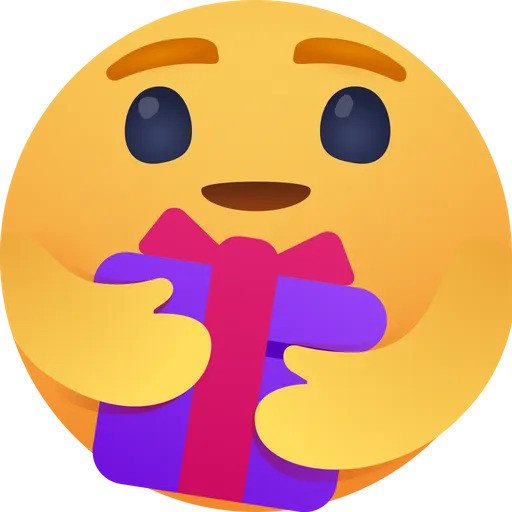WooCommerce stores often need ways to offer customers more personalized experiences. Allowing your customers to upload files directly during their shopping journey can significantly improve satisfaction and engagement. Whether it's for custom t-shirts, artwork, or even special instructions, the ability to upload files at checkout can streamline your sales process. And if you're looking for a plugin that makes this feature seamless, look no further than Extendons’ WooCommerce Checkout File Upload plugin.
In this guide, we will walk you through the process of using the WooCommerce Checkout File Upload plugin and how it integrates the option of WooCommerce CSV uploads. By using this plugin, you open new avenues for customizing orders and better communication with your customers.
Why You Need a WooCommerce Checkout File Upload Option
When customers want a custom product, they often need a way to communicate their specifications, whether that’s uploading images, logos, or even CSV files with detailed product information. That's where the WooCommerce checkout file upload plugin comes into play.
This functionality helps store owners meet customer needs by allowing them to upload files at various stages of the purchasing process. From product pages to the cart and checkout page, customers can submit essential files without leaving the website.
So, why should you consider adding this feature to your store?
- Enhance Personalization: Personalized products are more popular than ever, and file uploads enable your customers to share their custom requirements directly.
- Streamline Order Communication: No need for endless email exchanges. Customers can upload the necessary files directly, ensuring better communication and fewer misunderstandings.
- Boost Customer Engagement: A smooth and engaging experience keeps customers coming back. Allow them to upload images or documents right when they need to, without the hassle.
Let's dive into the features and benefits that come with the Extendons File Uploader for WooCommerce, which makes file uploads smooth, easy, and efficient.
Key Features of Extendons WooCommerce File Uploader Plugin
Extendons’ WooCommerce Checkout File Upload plugin is designed to simplify the process of selling customized products. Here are some standout features:
1. File Upload on Multiple Pages
The File Uploader for WooCommerce allows your customers to upload files not just on the product page, but also on the cart page and checkout page. This flexibility means you can gather all the customization information you need directly from the customer, reducing the chances of errors or miscommunication.
2. Multiple File Uploads and File Modifications
Customers can upload multiple files at once, making it easy for them to add everything required for a customized order. Plus, they can modify uploaded files on the Thank You page or My Account page if they realize a mistake after completing the purchase.
3. Charge Customers for File Uploads
For each file uploaded, store owners can charge a fixed fee or a percentage-based fee. This feature helps monetize custom orders, especially when personalization is key. Whether it’s adding a logo or submitting a document for engraving, you can set up your pricing accordingly.
4. Restrict Uploads by Product, Category, or User Role
With this plugin, you have control over which products or categories allow file uploads. You can also restrict file uploads based on customer user roles—perfect for offering this feature only to certain customer types or for exclusive products.
5. Admin Approval and Notifications
After customers upload their files, store owners can review them and decide whether to approve or reject them. Email notifications are automatically sent to customers once their files are approved or rejected, ensuring constant communication.
6. Support for Various File Types and Sizes
With this plugin, you can set limits on file types (such as JPEG, PNG, or CSV files) and file sizes. This ensures that the uploaded files meet your requirements for the product customization process.
7. Allow Notes with Each File Upload
Customers can attach notes with each uploaded file to clarify their request or provide additional instructions. This can significantly reduce mistakes, ensuring that the customization process is as smooth as possible.
How to Set Up WooCommerce Checkout File Upload
Setting up the WooCommerce Checkout File Upload feature with Extendons is simple. Here's a step-by-step guide to getting started:
Step 1: Install and Activate the Plugin
The first step is to install the File Uploader for WooCommerce plugin. Once installed and activated, you can start configuring it through your WooCommerce settings.
Step 2: Configure File Upload Settings
After activation, go to the plugin settings. From there, you can adjust settings such as:
- Where the file upload button appears: Choose whether you want it on the product page, cart page, or checkout page.
- File type and size restrictions: Select which file types are allowed (images, documents, CSV, etc.), and set a maximum file size to prevent overloading your server.
Step 3: Set Pricing for File Uploads
You can charge customers for their uploaded files by setting a fixed amount or a percentage-based fee. This can be particularly useful if you're selling custom products or offering personalized services.
Step 4: Customize the Upload Button
Make the file upload button match your website’s design by changing its text, color, or placement. You can also add custom messages to guide your customers on what types of files are acceptable.
Step 5: Enable File Modification After Purchase
For customers who might want to modify or update their uploaded files after placing the order, enable the Thank You page or My Account page option to allow modifications.
FAQs: Frequently Asked Questions
1. Can I set up the file upload option for specific products only?
Yes! With the File Uploader for WooCommerce, you can restrict file uploads to specific products, categories, or user roles.
2. How many files can a customer upload?
The plugin allows customers to upload multiple files at once. You can also allow them to modify or delete files throughout the purchase process.
3. What file types are supported?
The plugin supports a variety of file types, including JPEG, PNG, PDF, and CSV files. You can configure which file types your store will accept.
4. Can I charge a fee for file uploads?
Yes! You can set a fee for each file uploaded, either as a fixed amount or a percentage of the order total. This option helps monetize custom orders.
5. What if I need to approve or reject files?
As the store admin, you can review uploaded files and approve or reject them. Customers will be notified by email regarding the status of their files.
6. Can customers modify files after placing an order?
Yes! Customers can modify their uploaded files on the Thank You page or from their My Account page.
Why Choose Extendons File Uploader for WooCommerce?
If you’re looking to improve the customer experience and make the product personalization process seamless, the Extendons File Uploader for WooCommerce plugin is your best choice. It offers everything from easy file uploads to advanced customization features, helping you boost customer satisfaction and drive sales. Whether you’re dealing with custom artwork or need customers to upload documents like CSV files for specific products, this plugin will simplify the entire process.
By using the WooCommerce Checkout File Upload plugin, your store can cater to the growing demand for personalized products while ensuring efficient order processing. It’s a must-have tool for enhancing customer interaction, boosting revenue, and providing top-notch customer service.